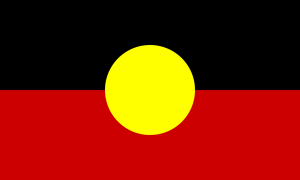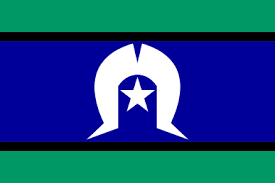Joining Instructions
When you click the meeting link, it will invite you to join a Teams meeting.
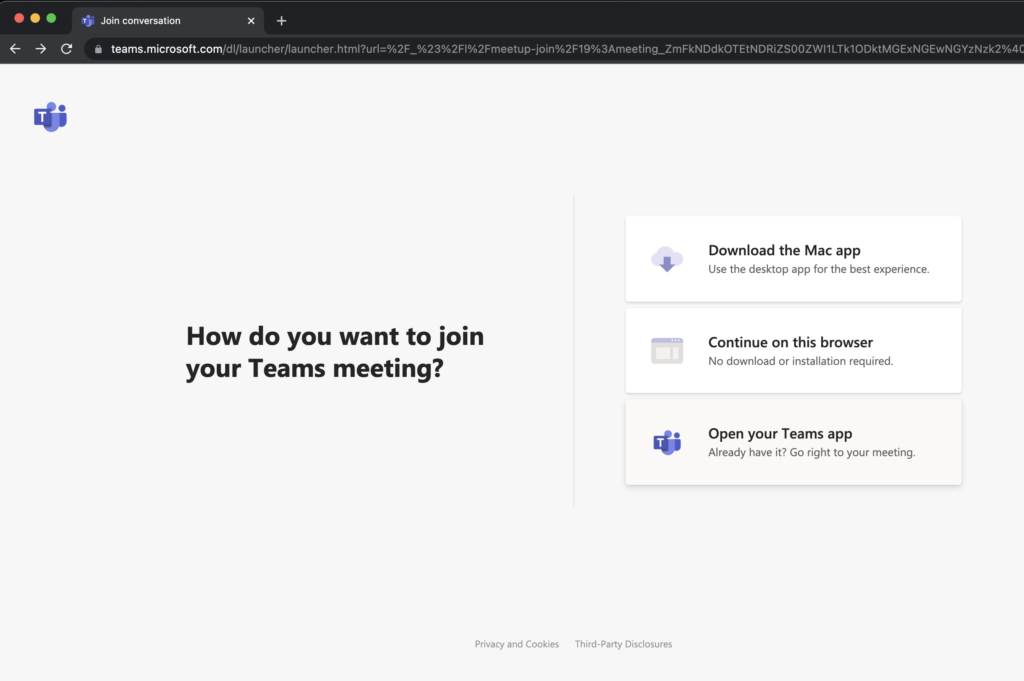
You will be given the option to join in your browser (continue on in this browser) or open the meeting using the Teams app.
If you already have the Teams app, you are likely familiar with how to use it. Select this option and see you there.
If you choose continue on in this browser, it will most likely show a popup asking to give the browser permission to use your camera an microphone.
Once you have allowed this, it will go to the meeting join screen.
NB: Teams works best in Chrome, Firefox and Microsoft Edge browsers. If you are having difficulty joining from another browser, try using one of these.
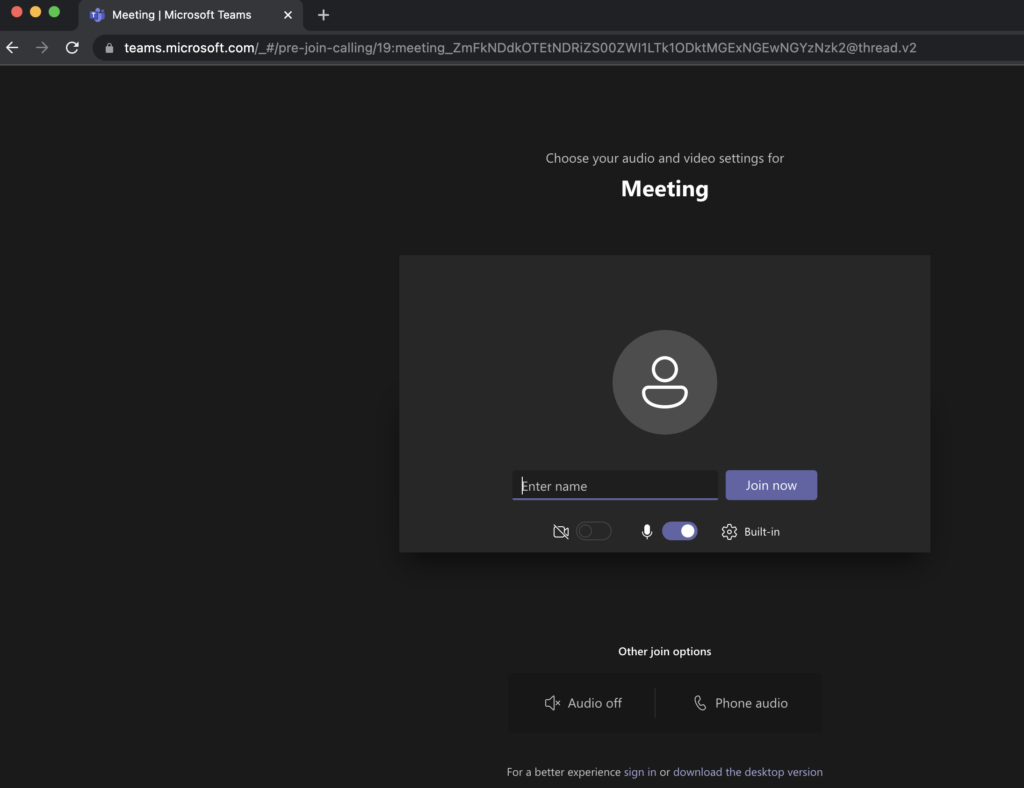
You will be asked to enter your name and click join meeting.
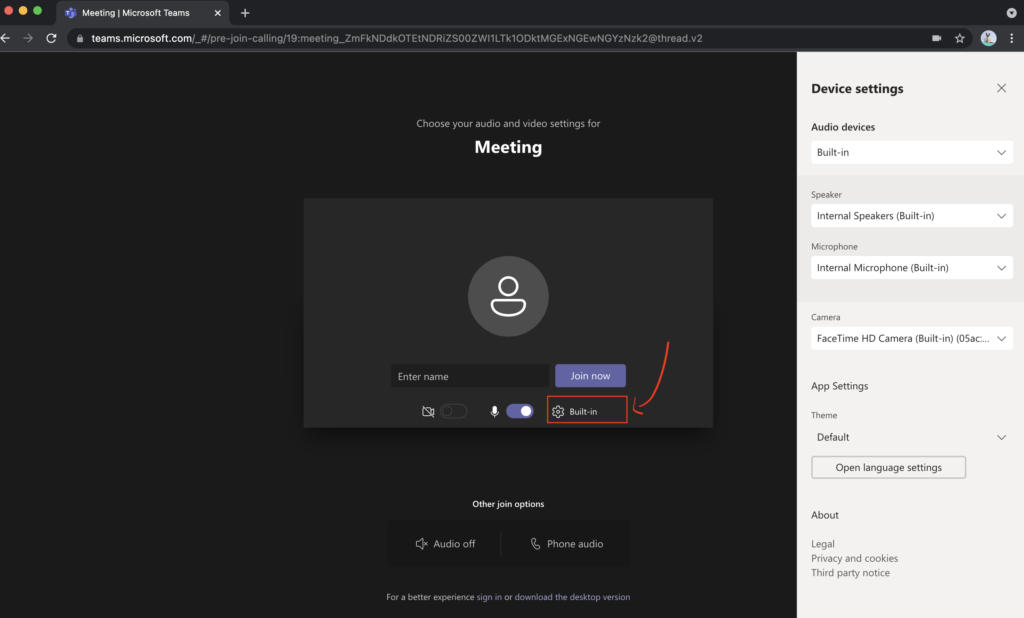
You can also adjust the camera, microphone and speaker settings using the cog button on this screen.